Exporting data
File format supported
vGallery exports files in the following formats:
- Comma separated text file format (.csv or .txt) - Used with the programs and applications BASIC like dBase. This format is also known by the acronym CSV (Comma-Separated Values).
- FileMaker Pro file format (.fp7) - This format conserves the names of fields and also exports images.
- Microsoft Excel file format (.xls)
- HTML table format (.htm) - This format exports data in the form of HTML table that can be displayed in a static web page.
- Tab-Separated Text format (.tab ou .txt) - Used with most applications. If you do not know which format to use, start by testing this one.
- XML file format (.xml) - Used by many softwares, Adobe InDesign and QuarkXPress, among others.
Exporting data
- Go to File -> Export Records...
- In the dialog window, select the name of the module to which the fields will be exported (see figure below).
- Select the kind of export: Current Record or Found Records (see figure below), then click OK.
- In the following dialog window, type a new name for the exported file and select the type of the file (Comma separated text, FileMaker Pro, etc.).
- Click the Save button.
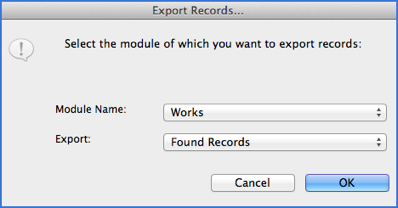
Exporting image
- Activate Works.
- Go to the record which contains the image you want to export.
- Click the image.
- Go to Records... -> Other... -> Export Image (see figure below).
- Choose location then click Save.
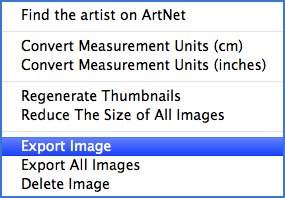
Exporting all images
If you wish to export all the images at once:
- Perform a search action to find the wanted images.
- Go to Records... -> Other... -> Export All Images (see figure above).
- Choose a location then click Save.
Note: The exported images preserve their original name and file format. The images from which names could not be recovered will be called Untitled 1x.extension.